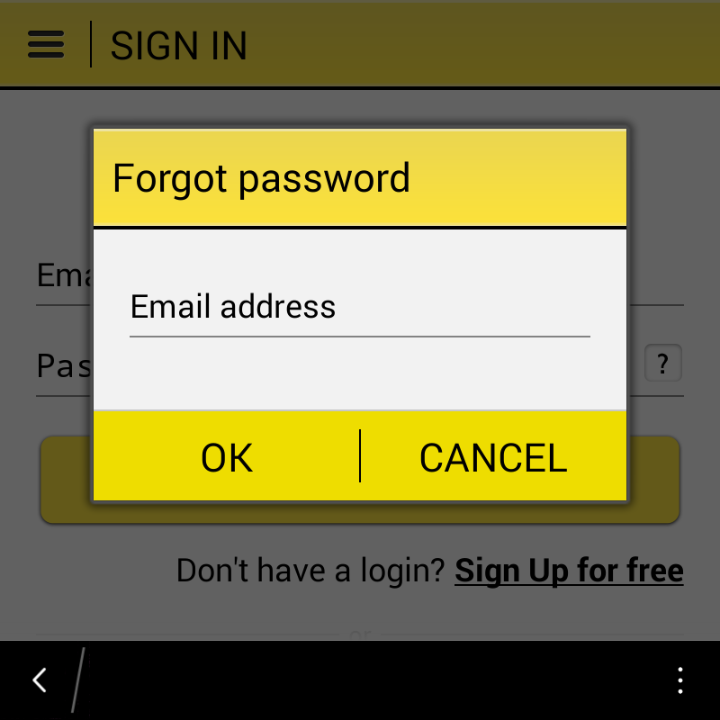Okada Pointer: Resetting your Password is different from Changing your password . For Steps to Change your Password CLICK HERE
Recovering your password on the Okadabooks App is really easy provided your internet connection is dead turned on and the email address you signed up with is a valid one. You could either recover your password from the Website or with the App on your device. They’ve both been tailored to ease your recovery.
Recovering your password on the Okadabooks App is really easy provided your internet connection is dead turned on and the email address you signed up with is a valid one. You could either recover your password from the Website or with the App on your device. They’ve both been tailored to ease your recovery.
-
Launch the Okadabooks App. You’ll land on the “Sign In” page.
-
Click the little “?” opposite the password textbox.
-
A page will pop up asking you to enter the email address you used to sign up in the first place. Enter the Email Address and click “OK”
You’ll receive an email a few seconds later with a link to reset your password. Click the link. It’ll load up on your web browser
-
You’ll be given a “New Password” to sign into your account with while your email address stays unchanged. Copy the new password and Sign in with it.
As advised in the new password page, you can save the password in case you’re signed out from your account any day.
You could also change the password to something you want or prefer
Recommended: How To Change Your Okadabooks Password
Okada pointer:On Okadabooks.com you can also follow the same steps by clicking the “Forgot password” on the Sign In page.
Download Okadabooks for FREE on: Android Playstore || Blackberry || Website
Download Okadabooks for FREE on: Android Playstore || Blackberry || Website
[Forgot Password?] How To Reset Your Okadabooks Password