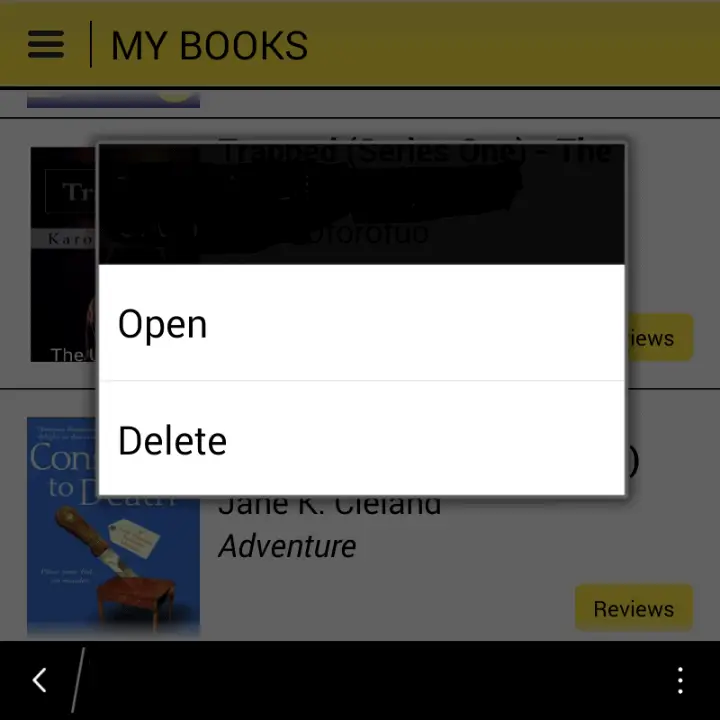The previous tutorial i posted on Okadabooks deletion was long, complicated but very deep. You could find that on How To Move, Copy or Delete A Book On OkadaBooks’ App. This one is brief and you can do it within the app in seconds.
Okada Pointer: In most Android Devices, you could use the Volume keys to flip the pages of a book while reading.
To delete a book, you must have bought and downloaded the book.
Go to “MY BOOKS” section.
Tap and hold the book you’d like to delete for a few seconds in order to see the delete menu [ See Screenshot Below] then “Delete”
The book will be delete from where it’s stored in your device, not from the app, so you won’t need to repurchase the book.
For issues with opening/reading a downloaded book, delete the book and re-download it, then restart your device. It should work.
Recommended: More Okadabooks Tutorials Here
[Updated] How To Delete A Book On Okadabooks