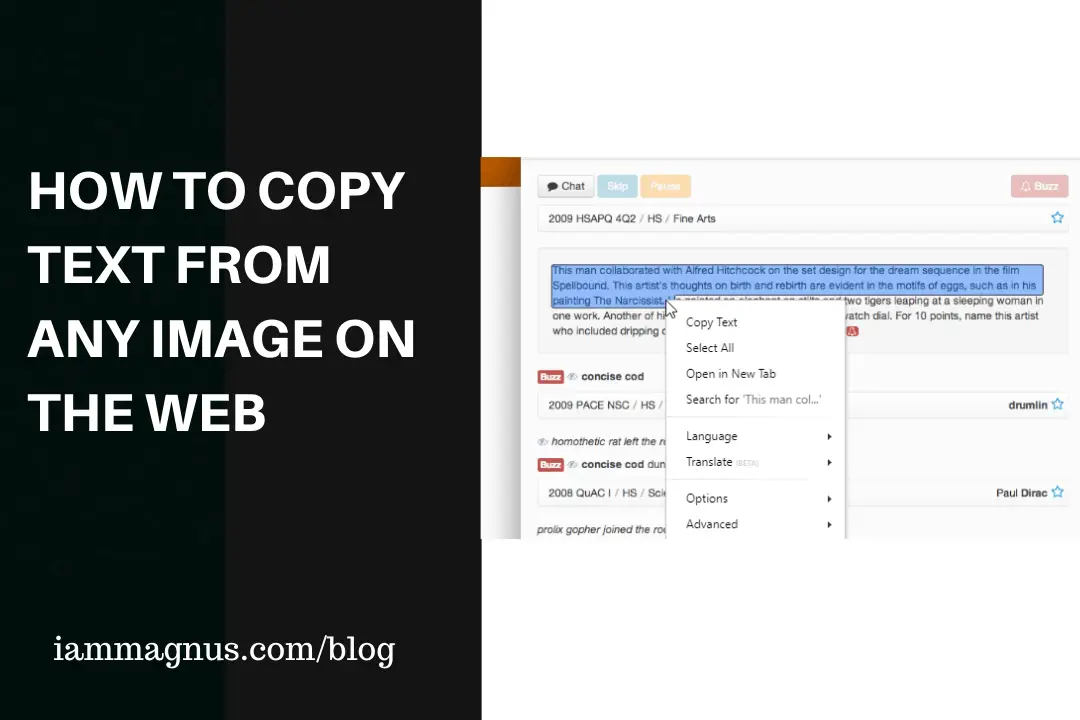A work friend and I were discussing technologies of the future once and he mentioned OCR technology which is used to convert virtually any kind of images containing written text (typed, handwritten or printed) into machine-readable text data. OCR stands for Optical Character Recognition.
UPDATE: I realized you don’t need an app or website to copy texts from images IF you use a Google Pixel. My Google Pixel 4a phone allows me to copy text from any app or website on the phone. It also has an option to copy text from any object my camera is pointed to. I don’t know If this is a Pixel-only feature or an Android 11 feature. We will find out when Android 11 is available to all other devices.
In this post, we would be looking at some really cool tools that allow you to highlight, copy, edit, and translate text from any image on the web or on your phone.
1. Screen OCR
You can download it here: https://easyscreenocr.com
2. Textocry
Textocry lets you copy text from images with Optical Character Recognition. You can select an area/image with text and let the tool extract the text for you, load it into your Clipboard and you can paste it anywhere! Textocry can extract any text. It’s a Google Chrome extension and you can install it by clicking here.
3. Project Naptha
Project Naptha is a chrome extension that automatically applies state-of-the-art computer vision algorithms on every image you see while browsing the web. The result is a seamless and intuitive experience, where you can highlight as well as copy and paste and even edit and translate the text formerly trapped within an image.
It worked fine for me on a couple of receipts but it didn’t work on some Facebook posts I tried it on. So, it still needs a lot of work. It’s not perfect yet.
You might be concerned about security and privacy; Project Naptha has stated that it handles OCR and text detection locally on your computer. So, no worries.
For more information on usage, security and more, please visit http://projectnaptha.com
4. Some Apps That Let You Copy Text From Any Image
- Adobe Scan: Yes, this is an app from the same Adobe that made Photoshop and a bunch of other awesome software. It comes with integrated OCR technology to instantly recognize printed text and handwriting. You can use it to turn receipts, notes, documents, photos, business cards, whiteboards — into an Adobe PDF with content you can reuse from each PDF and photo scan. You can install it on Android here and iOS here
- Text Scanner [OCR]: This 4.7 star rated app automatically recognizes the characters from an image. It can also access URLs or phone numbers on magazines. This is one of the fastest OCR scanners I have used on my Android. I can’t seem to find the iOS version. You should check it out by clicking here.
- Text Scanner (OCR) for iOS: OCR-Text Scanner recognizes any text from an image with 98% to 100% accuracy. It also has support for 92 languages. Ready to turn your iPhone into your mobile phone to text scanner.