As most of you already know, I’m a big Udemy fan (I hope that makes sense). Sometimes, an Instructor might sound slower or faster than you would expect them to sound while teaching you a course and you would want to change that. In this post, we’ll be looking at how to Increase and Decrease the Playback Speed of a video or a course on Udemy.
The importance of the Playback speed button is to get the Instructor to slow down or speak faster while you’re watching the course. I will be showing you how to increase and decrease Udemy playback speed on the Udemy App (for Mobile) and on the Website.
On the Website
Click on the Playback Speed icon like in the image below and select your desired speed. All videos are in 1x by default. I usually change that to 1.25x to speed up the video (make the instructor speak faster) and 0.75x to slow down the video (make instructor speak slowly.)

On the Udemy Mobile App
On the mobile app, the Udemy playback decrease and increase button is on the top-right part of your screen when you’re taking a course. It’s the 1.0x Icon on the top right. See the image below for clarity.
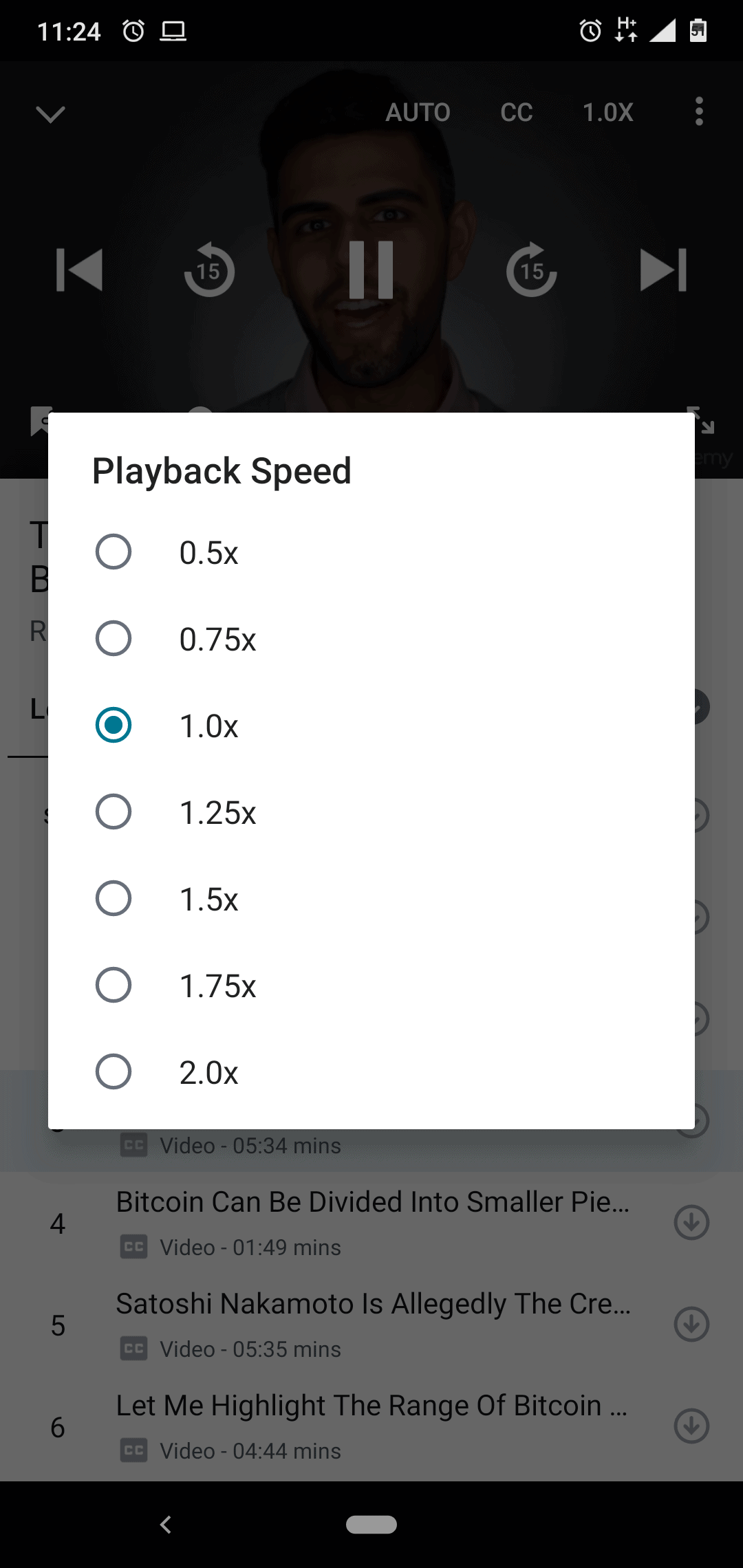
So that’s it, guys. Feel free to play with that feature. If you have any questions about it, please leave your comments here or hit me up and I will attend to you as soon as possible. Be sure to check out how to get Udemy courses for free. No credit card required.

